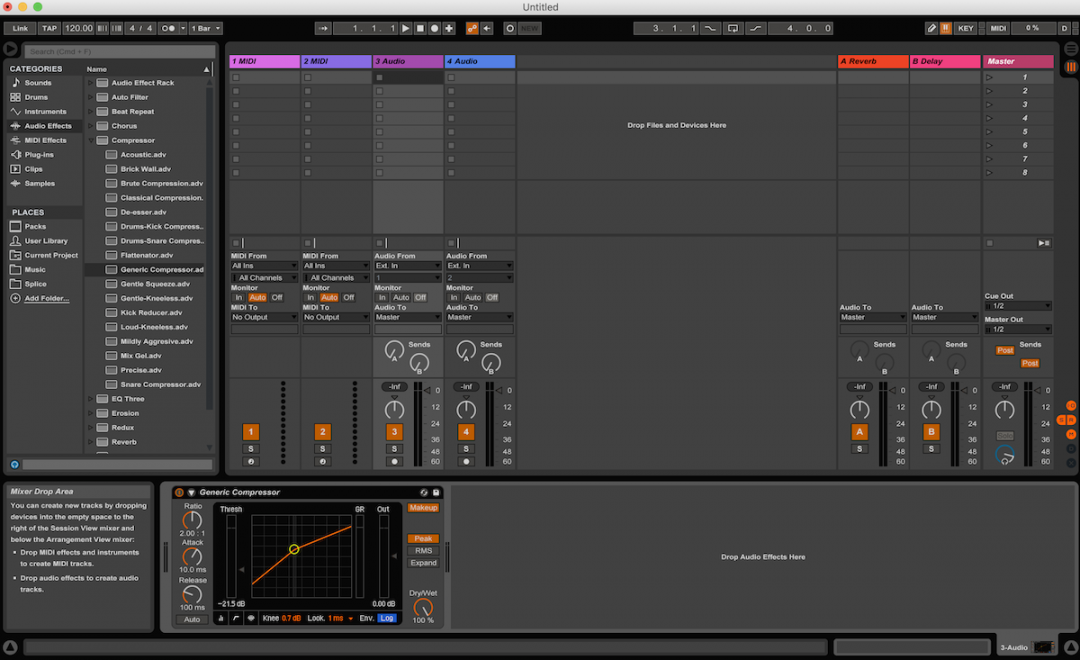Sidechain compression in Ableton is a useful mixing technique that allows you to do things like separate the bass from the kick. For Ableton users working in EDM/hip-hop/pop, where there’s lots of competing low-end information, sidechain compression is indispensable!
What is sidechain compression?
Sidechain compression lets you to set an alternate input signal from the track you put the compressor on. Normally when you insert a compressor, it will respond to the signal being fed to it, whether that’s the sum of tracks going to a bus, or any individual instrument you want to compress.
Sidechaining means you can insert a compressor on one track, and set the input source from a totally different track. One of the most common ways mixers use this is to duck the bass from the kick drum. You’d load a compressor on the bass track, then set the kick drum as the input signal. So the compressor only works each time the kick drum plays. ‘Ducking’ the bass from the kick with sidechain compression is one of the quickest ways to create space for two competing instruments.
- SEE ALSO: Sidechain Techniques for Better Mixes
How to Use Sidechain Compression in Ableton
Some DAWs have multiple steps to setting up sidechain compression. Pro Tools, for example, makes you do all your routing manually, so setting up a sidechain involves first creating an auxiliary bus, passing the trigger audio through that (the kick in this instance), then finally selecting that aux bus as the sidechain input. It’s not difficult, per se, just more tedious than sidechain compression in Ableton.
- SEE ALSO: Ableton vs. Pro Tools | Choosing a DAW
Here’s an easy step-by-step breakdown of how to sidechain in Ableton using the bass/kick as an example.
1. Load Ableton’s stock Glue Compressor onto the bass track
You’ll find Ableton Glue Compressor under Audio Effects. It’s one of many stock Ableton plugins that sounds great and is straightforward to use. Note that depending on which version of Ableton you’re using, such as Lite, you may not have Glue Compressor. In this case you can substitute ‘Generic Compressor’ or ‘Compressor.’
As is the case with any form of sidechain compression, you want to put the compressor on the track you’ll be ducking away. In this case that would be the bass.
2. Locate and enable the sidechain toggle button
It looks like an upside-down triangle in the upper left corner of the interface, just to the left of the plugin’s name. Clicking the triangle will reveal all of the sidechain options the compressor has.
Now you’ll want to enable it by clicking the ‘Sidechain’ button; it will highlight yellow/orange when active.
3. Set a sidechain input signal
Now here’s the most important part. You need to choose which track is going to trigger the input of the compressor. You’ll see two dropdown menus: one says ‘No Input’ by default, and one is left blank.
In the case that you’re using Ableton’s drum rack, you’d choose the drum rack’s track for the top menu, and then select the kick drum separate from the drum rack in the bottom menu. You’ll also be able to choose the kick drum pre- or post-FX—in most cases you’d want to hit the compressor post-FX.
With that set you’ve effectively sidechained the bass to the kick drum, so that each time the kick plays, the bass ducks out of the way to make space for it. From here you can play with the sidechain EQ if necessary; you might find that the low-end sustain of the kick holds the compressor down for too long, so you can actually use a high-pass filter so those frequencies don’t trigger the compressor. Don’t worry, this doesn’t filter the bass—just the sidechain input signal.
Finally, you can dial in the normal compression parameters to taste. It’s important to remember that in order to keep the ducking effect intact, you shouldn’t add any makeup gain.
Conclusion: Sidechain in Ableton
Sidechain compression in Ableton is pretty easy to set up. It doesn’t require you to take any kind of Ableton masterclass to understand the process or implement it. It also doesn’t require any additional routing or anything like that; all you have to do is enable the sidechain settings on Glue Compressor and make sure you set the input signal appropriately.
Sidechain in Ableton is one of the most used techniques to get separation between instruments in competing frequency ranges.